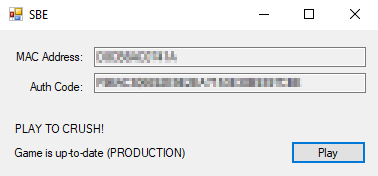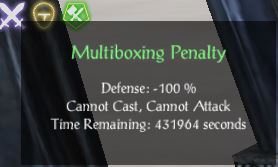Getting Started
This guide will show you how to play Shadowbane as soon as possible on a PC (see Mac Setup if you use a Mac). It is designed for everyone - from complete newbies to veteran players alike!
Contents
| Step 1: Register |
You must have a forum account to play the game. You don't have to post or interact with the community if you don't want to, but you need a working account! The username and password you create will also be your login ID and password for the game itself. Click below to register.

Registration
- Click the Register button above.
- Read and agree to the terms and conditions.
- Enter your user name of choice, then fill out other details. You'll need to validate your email address before the account is activated.
- Once your account is active, you'll be able to post on the forums, but that is not required for playing the game.
| Step 2: Download |

PC Download
- Determine whether your computer is 64-bit or 32-bit. Most modern computers are 64-bit. For help, click here.
- Determine which download you need. If you haven't played Shadowbane Emulator recently, download the Shadowbane client and launcher bundle ZIP file below. If you played as recently as October 2017, simply download the launcher appropriate for your operating system:
| File | Client & Launchers (823 MB) |
64-bit Launcher (208 KB) |
32-bit Launcher (208 KB) |
| Download if you... | havent played later than October 2017 |
are a Win64 user (most common) |
are a Win32 user or using a compatibility layer |
- Extract the compressed file. Right-click the compressed file and extract it where you like. If you only downloaded the launcher, place it in the same location as
SB.exe. - Create a shortcut to
SBE_Launcher_64bit.exe(orSBE_Launcher_32bit.exeif you have a 32-bit system) in a convenient spot.
Mac Download
Head to this page for detailed instructions.
| Step 3: Play |
Now that you have the launcher, its time to boot it up! To create a fair game environment, all players must associate their computer with their account. This ensures that the game knows the difference between your main client and your alternate clients should you choose to multibox.
First-Time Login
- Start the launcher application using the shortcut you created in the previous section
- You will see that the launcher has assigned you "MAC Address" and "Auth Code" numbers.
- Open the Shadowbane Emulator forum in a new browser tab. If you are not already logged in, click Login at the top right of the forum page to do so.
- Click the Launcher link at the top of the forum page
- Copy and paste the MAC Address and Auth Code numbers from your launcher to the website, then click Update.
- Make sure that the website has changed your account status to "Verified."
- The system may take up to 5 minutes to register your credentials.
- Click "Play" on the launcher app, and log into the game using your forum username and password.
Note: Please keep your MAC Address and Account Code numbers private.
| Essential Knowledge |
Multiboxing
This game allows you to log in more than one character at a time with strategy called "multiboxing". To create an even playing field, each character that enters the game after the first one will not be able to attack or cast spells. This means you can level up these alternate characters with your high-level main character, or leave them in town to do trading, but you cannot bring them along to a fight for a competitive edge.How to Multibox
Multiboxing is simple to do.
- Log into your main character as normal.
- Open a second instance of the Shadowbane client via the launcher app.
- On the second instance, log in with the same account information but with one exception: add an underscore (
_) and an identifying string to the end. For example, if you usually log in with the username "Reekor", you would enter "Reekor_2" or "Reekor_scout" on the subsequent logins.
Note: When multiboxing, it is absolutely essential to log out of the game from the character select screen only. If the game were to crash, you would need to log back into that character and log out the proper way. Failure to properly log out could lead to the wrong character receiving the multiboxing penalty!
In-Game Commands
The Shadowbane Emulator has added some helpful commands to improve your experience. Most commands print to the System channel.
-
./helpprints a list of all commands available to you.w -
./telescreentoggles the black "loading" screen when teleporting or dying.
| What Should I Do Now? |
Get Up-to-Speed on Changes
If you are a returning player, visit the following forum post to learn everything that has changed between the live game and now:
Decide How You Want to Play
Shadowbane is a lot more fun when you have allies, and certain game features require access to player-made cities. If you would like to make some new friends or find a guild, check out the Guild Hall. If you are already playing Shadowbane with friends, now is the time to let them know that you've set up the client and are ready to play.
If you are more of a solo player, know that this wiki is full of resources to help you learn how the game works and help you decide what kind of character to make.
Character Creation
For assistance with creating your first character, proceed to the next part in the series: Character Creation. If you've already got a character, or need no assistance, you can proceed right to the in-game portion: Newbie Isle.
Want More Help?
If you are getting stuck or running into any trouble with this guide, please check the Troubleshooting article.
If your problem wasn't listed, there are people willing to help out! Log into our Discord Channel to ask the community for guidance, or use your new forum account to post in our Help Forum.

| Shadowbane Guides | |||||||
|---|---|---|---|---|---|---|---|
| |||||||