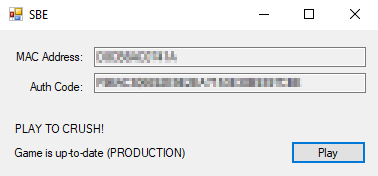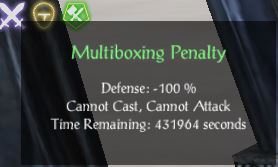Difference between revisions of "Getting Started"
| (197 intermediate revisions by 7 users not shown) | |||
| Line 1: | Line 1: | ||
| − | + | This guide will show you how to play Shadowbane as soon as possible on a PC. It is designed for everyone - from complete newbies to veteran players alike! | |
| − | + | __NOTOC__ | |
| + | {{header|Step 1: Register}} | ||
| + | You '''must''' have an account to play the game. You don't have to post or interact with the community if you don't want to, but you need a working account! The username and password you create will also be your login ID and password for the game itself. Click below to register. | ||
| − | + | <center>[[File:Registerbtn.png|link=https://sbemudata.net/register/index.html|Click here to Register]]</center> | |
| − | == | + | === Registration === |
| − | + | # Click the Register button above. | |
| − | |||
| − | # | ||
# Read and agree to the terms and conditions. | # Read and agree to the terms and conditions. | ||
# Enter your user name of choice, then fill out other details. You'll need to validate your email address before the account is activated. | # Enter your user name of choice, then fill out other details. You'll need to validate your email address before the account is activated. | ||
| − | # | + | {{header|Step 2: Download}} |
| + | <center>[[File:Downloadbtn.png|link=https://drive.google.com/file/d/1gXOoR79jWSJzJmTlg7p-UXwI1zl13dgI/view?usp=drive_link|Click here to Download]]</center> | ||
| + | |||
| + | === PC Download === | ||
| + | # '''Determine which download you need'''. If you haven't played Shadowbane Emulator recently, download the Shadowbane client and launcher bundle ZIP file below. If you played as recently as October 2017, simply download the launcher appropriate for your operating system: | ||
| + | <center> | ||
| + | {| class="wikitable" | ||
| + | |- | ||
| + | |width=20% style: align=center|'''File''' | ||
| + | |width=40% style: align=center|[[File:Download.png|40px|link=https://drive.google.com/file/d/1gXOoR79jWSJzJmTlg7p-UXwI1zl13dgI/view?usp=drive_link]]<br><span style="font-size:85%;" class="plainlinks">[https://drive.google.com/file/d/1gXOoR79jWSJzJmTlg7p-UXwI1zl13dgI/view?usp=drive_link Client & Launchers (877 MB)]</span> | ||
| + | |width=40% style: align=center|[[File:Download.png|40px|link=https://drive.google.com/file/d/183A_ii83kBgP526N5XORlDsKp4kKOf6k/view?usp=drive_link]]<br><span style="font-size:85%;" class="plainlinks">[https://drive.google.com/file/d/183A_ii83kBgP526N5XORlDsKp4kKOf6k/view?usp=drive_link SBEmu Launcher (552 KB)]</span> | ||
| + | |||
| + | |- | ||
| + | |width=20% style: align=center|'''Download if you...''' | ||
| + | |width=40% style: align=center|haven't played later than<br>October 2025<br>Password: bane123<br>Ensure you are using a tool to unzip that allows password entry such as WinZip, WinRar or 7zip. | ||
| + | |width=40% style: align=center|already have the client but need the new launcher<br>Password: bane123<br>Ensure you are using a tool to unzip that allows password entry such as WinZip, WinRar or 7zip. | ||
| + | |} | ||
| + | </center> | ||
| + | # '''Extract the compressed file'''. Right-click the compressed file and extract it where you like. If you only downloaded the launcher, copy all of the launcher files to the same location as your <code>SB.exe</code>. Note: You may need to add an exception to your Anti-Virus. We have submitted samples to common AV Vendors for white-listing (Windows Defender) but not all vendors allow us to do this! | ||
| + | # '''Create a shortcut''' to <code>SBE_Launcher.exe</code> in a convenient spot. | ||
| + | # '''Remove old launchers and shortcuts''' Remove SBE_Launcher_32.exe or SBE_Launcher_64.exe from your game folder if you're updating the launchers, if you have shortcuts to SBE_Launcher_32.exe or SBE_Launcher_64.exe, remove those as well. | ||
| + | |||
| + | === Mac Download === | ||
| + | |||
| + | Currently Windows is the only operating system supported by the SBEmu. | ||
| + | |||
| + | {{header|Step 3: Play}} | ||
| + | Now that you have the launcher, its time to boot it up! To create a fair game environment, all players must associate their computer with their account. This ensures that the game knows the difference between your main client and your alternate clients should you choose to [[multibox]]. | ||
| + | |||
| + | === First-Time Login === | ||
| + | # [[File:SbeLauncher.jpg|thumb|300px|Launcher App]] Start the launcher application using the shortcut you created in the previous section. (Note: You may need to run as administrator) | ||
| + | # You will see that the launcher has assigned you "MAC Address" and "Auth Code" numbers. | ||
| + | # Open the <span class="plainlinks">[https://sbemudata.net/login/index.html Shadowbane Emulator Login]<span> in a new browser tab. If you are not already logged in, click ''Login''. | ||
| + | # Copy and paste the MAC Address and Auth Code numbers '''from''' your launcher '''to''' the website, then click ''Update''. | ||
| + | # Make sure that the website has changed your account status to "''Verified''." | ||
| + | # The system may take up to 5 minutes to register your credentials. | ||
| + | # Click "Play" on the launcher app, and log into the game using your forum username and password. | ||
| + | |||
| + | '''''Note''': Please keep your MAC Address and Account Code numbers private.'' | ||
| + | |||
| + | {{header|Multiboxing}} | ||
| + | [[File:Mbpen.JPG|thumb|200px|A penalty applies to all characters logged in after the first one.]] This game allows you to log in more than one character at a time with strategy called "multiboxing". To create an even playing field, each character that enters the game after the first one '''will not be able to attack or cast spells'''. This means you can level up these alternate characters with your high-level main character, or leave them in town to do trading, but you cannot bring them along to a fight for a competitive edge. | ||
| + | |||
| + | === How to Multibox === | ||
| + | To multibox, follow these steps. | ||
| + | |||
| + | # Log into your main character as normal. | ||
| + | # Open a second instance of the Shadowbane client via the launcher app. | ||
| + | # On the second instance, log in with the same account information but with one exception: add an underscore (<code>_</code>) and an identifying string to the end. For example, if you usually log in with the username "<code>Reekor</code>", you would enter "<code>Reekor_2</code>" or "<code>Reekor_scout</code>" on the subsequent logins. | ||
| + | |||
| + | '''''Note''': When multiboxing, it is absolutely essential to log out of the game from the character select screen only. If the game were to crash, you would need to log back into that character and log out the proper way. Failure to properly log out could lead to the wrong character receiving the multiboxing penalty!'' | ||
| + | <br> | ||
| + | '''''Note''': Attempting to abuse the multibox system to avoid the multiboxing penalty will result in account suspension! Refer to the [[Rules]] section for more information. | ||
| + | |||
| + | {{header|What Should I Do Now?}} | ||
| − | ''''' | + | === Get Up-to-Speed on Changes === |
| − | == | + | If you are a '''returning player''', visit the following forum post to learn everything that has changed between the live game and now: |
| − | + | * <span class="plainlinks">[https://morloch.shadowbaneemulator.com/index.php?title=Patch_2.1 What Has Changed Since Shutdown?]</span> | |
| − | + | === Learn In-Game Commands === | |
| + | The Shadowbane Emulator has added some helpful commands to improve your experience. Most commands print to the System channel. | ||
| + | * <code>./help</code> prints a list of all commands available to you. | ||
| + | * <code>./telescreen</code> toggles the black "loading" screen when teleporting or dying. | ||
| + | * <code>./printstats</code> prints a list of your character's stats as the server sees them. | ||
| − | + | === Decide How You Want to Play === | |
| − | + | Shadowbane is a lot more fun when you have allies, and certain game features require access to player-made cities. If you would like to make some new friends or '''find a guild''', introduce yourself in the '''#general''' or '''#recruitment''' channel in our <span class="plainlinks">[https://discord.gg/J77V985 Discord]</span>. If you are already playing Shadowbane with friends, now is the time to let them know that you've set up the client and are ready to play. | |
| − | + | If you are more of a '''solo player''', know that this wiki is full of [[:Category:Guides|resources]] to help you learn [[:Category:Game Mechanics|how the game works]] and [[:Category:Templates|help you decide what kind of character to make]]. | |
| − | |||
| − | |||
| − | + | === Character Creation === | |
| − | + | For assistance with creating your first character, proceed to the next part in the series: [[Character Creation]]. If you've already got a character, or need no assistance, you can proceed right to the in-game portion: [[Newbie Isle]]. | |
| − | + | ||
| − | + | === Critical Video Settings === | |
| − | + | Within your Settings, ensure Dynamic Lighting is set to 0, this will significantly reduce your FPS, even on a top of the line modern computer! | |
| − | + | ||
| − | + | == '''''Want More Help?''''' == | |
| − | + | If you are getting stuck or running into any trouble with this guide, please check the [[Troubleshooting]] article. | |
| − | |||
| − | |||
| − | |||
| − | ''' | + | If your problem wasn't listed, there are people willing to help out! Log into our <span class="plainlinks">[https://discord.gg/J77V985 Discord]</span> to ask the community for guidance in the '''#qa-serious''' channel. |
| − | + | <center>[[File:Discord.png|link=https://discord.gg/J77V985|100px|Click here to access our Discord server!]]</center> | |
| − | |||
| − | |||
| − | |||
| − | |||
| − | |||
| − | |||
| − | |||
| − | |||
| − | |||
| − | |||
| − | |||
| − | |||
| − | |||
| − | |||
| − | |||
| − | |||
| − | |||
| − | |||
| − | |||
| − | |||
| − | |||
| − | |||
| − | |||
| − | + | {{Navbox | |
| + | |header=Shadowbane Guides | ||
| + | |body={{Guides}} | ||
| + | |bgcolor=darkred | ||
| + | |textcolor=white | ||
| + | |wt=999 | ||
| + | }} | ||
Latest revision as of 11:35, 9 October 2025
This guide will show you how to play Shadowbane as soon as possible on a PC. It is designed for everyone - from complete newbies to veteran players alike!
| Step 1: Register |
You must have an account to play the game. You don't have to post or interact with the community if you don't want to, but you need a working account! The username and password you create will also be your login ID and password for the game itself. Click below to register.

Registration
- Click the Register button above.
- Read and agree to the terms and conditions.
- Enter your user name of choice, then fill out other details. You'll need to validate your email address before the account is activated.
| Step 2: Download |

PC Download
- Determine which download you need. If you haven't played Shadowbane Emulator recently, download the Shadowbane client and launcher bundle ZIP file below. If you played as recently as October 2017, simply download the launcher appropriate for your operating system:
| File | Client & Launchers (877 MB) |
SBEmu Launcher (552 KB) |
| Download if you... | haven't played later than October 2025 Password: bane123 Ensure you are using a tool to unzip that allows password entry such as WinZip, WinRar or 7zip. |
already have the client but need the new launcher Password: bane123 Ensure you are using a tool to unzip that allows password entry such as WinZip, WinRar or 7zip. |
- Extract the compressed file. Right-click the compressed file and extract it where you like. If you only downloaded the launcher, copy all of the launcher files to the same location as your
SB.exe. Note: You may need to add an exception to your Anti-Virus. We have submitted samples to common AV Vendors for white-listing (Windows Defender) but not all vendors allow us to do this! - Create a shortcut to
SBE_Launcher.exein a convenient spot. - Remove old launchers and shortcuts Remove SBE_Launcher_32.exe or SBE_Launcher_64.exe from your game folder if you're updating the launchers, if you have shortcuts to SBE_Launcher_32.exe or SBE_Launcher_64.exe, remove those as well.
Mac Download
Currently Windows is the only operating system supported by the SBEmu.
| Step 3: Play |
Now that you have the launcher, its time to boot it up! To create a fair game environment, all players must associate their computer with their account. This ensures that the game knows the difference between your main client and your alternate clients should you choose to multibox.
First-Time Login
- Start the launcher application using the shortcut you created in the previous section. (Note: You may need to run as administrator)
- You will see that the launcher has assigned you "MAC Address" and "Auth Code" numbers.
- Open the Shadowbane Emulator Login in a new browser tab. If you are not already logged in, click Login.
- Copy and paste the MAC Address and Auth Code numbers from your launcher to the website, then click Update.
- Make sure that the website has changed your account status to "Verified."
- The system may take up to 5 minutes to register your credentials.
- Click "Play" on the launcher app, and log into the game using your forum username and password.
Note: Please keep your MAC Address and Account Code numbers private.
| Multiboxing |
How to Multibox
To multibox, follow these steps.
- Log into your main character as normal.
- Open a second instance of the Shadowbane client via the launcher app.
- On the second instance, log in with the same account information but with one exception: add an underscore (
_) and an identifying string to the end. For example, if you usually log in with the username "Reekor", you would enter "Reekor_2" or "Reekor_scout" on the subsequent logins.
Note: When multiboxing, it is absolutely essential to log out of the game from the character select screen only. If the game were to crash, you would need to log back into that character and log out the proper way. Failure to properly log out could lead to the wrong character receiving the multiboxing penalty!
Note: Attempting to abuse the multibox system to avoid the multiboxing penalty will result in account suspension! Refer to the Rules section for more information.
| What Should I Do Now? |
Get Up-to-Speed on Changes
If you are a returning player, visit the following forum post to learn everything that has changed between the live game and now:
Learn In-Game Commands
The Shadowbane Emulator has added some helpful commands to improve your experience. Most commands print to the System channel.
-
./helpprints a list of all commands available to you. -
./telescreentoggles the black "loading" screen when teleporting or dying. -
./printstatsprints a list of your character's stats as the server sees them.
Decide How You Want to Play
Shadowbane is a lot more fun when you have allies, and certain game features require access to player-made cities. If you would like to make some new friends or find a guild, introduce yourself in the #general or #recruitment channel in our Discord. If you are already playing Shadowbane with friends, now is the time to let them know that you've set up the client and are ready to play.
If you are more of a solo player, know that this wiki is full of resources to help you learn how the game works and help you decide what kind of character to make.
Character Creation
For assistance with creating your first character, proceed to the next part in the series: Character Creation. If you've already got a character, or need no assistance, you can proceed right to the in-game portion: Newbie Isle.
Critical Video Settings
Within your Settings, ensure Dynamic Lighting is set to 0, this will significantly reduce your FPS, even on a top of the line modern computer!
Want More Help?
If you are getting stuck or running into any trouble with this guide, please check the Troubleshooting article.
If your problem wasn't listed, there are people willing to help out! Log into our Discord to ask the community for guidance in the #qa-serious channel.

| Shadowbane Guides | |||||||
|---|---|---|---|---|---|---|---|
| |||||||