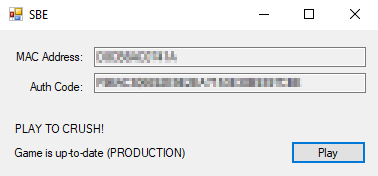Difference between revisions of "Mac Setup"
| (26 intermediate revisions by 3 users not shown) | |||
| Line 1: | Line 1: | ||
| + | Currently Windows is the only supported operating system by the SBEmu team. | ||
| + | |||
This guide will show you how to play Shadowbane as soon as possible. It is designed for everyone, from complete newbies to veteran players alike. | This guide will show you how to play Shadowbane as soon as possible. It is designed for everyone, from complete newbies to veteran players alike. | ||
| + | |||
| + | This article is for Mac users. For PC install instructions, see [[Getting Started]]. | ||
__TOC__ | __TOC__ | ||
{{header|Step 1: Account Creation}} | {{header|Step 1: Account Creation}} | ||
| − | You '''must''' have | + | You '''must''' have anaccount to play the game. You don't have to post or interact with the community if you don't want to, but you need a working account! The username and password you create will also be your login ID and password for the game itself. Click below to register. |
| − | <center>[[File:Registerbtn.png|link= | + | <center>[[File:Registerbtn.png|link=https://sbemudata.net/register/index.html|Click here to Register]]</center> |
=== Registration === | === Registration === | ||
# Click the Register button above. | # Click the Register button above. | ||
| Line 12: | Line 16: | ||
{{header|Step 2: Download}} | {{header|Step 2: Download}} | ||
| − | <center>[[File:Downloadmac.png|link=http:// | + | <center>[[File:Downloadmac.png|link=http://downloads.shadowbaneemulator.com/Shadowbane-SBEmu2.1.zip|Click here to Download]]</center> |
=== MAC Download === | === MAC Download === | ||
| − | |||
| − | # Click [ | + | # Click [https://downloads.shadowbaneemulator.com/Shadowbane-SBEmu2.1.zip here] to download the Shadowbane client and launcher bundle ZIP file. (''If you have played Shadowbane Emulator recently, you don't need to download a new client. Just download the new launcher [http://downloads.shadowbaneemulator.com/LauncherBeta.zip here]'') |
| − | # | + | # Download Wineskin Winery. For more detailed instructions than listed here and to download Wineskin free, go to [http://wineskin.urgesoftware.com/tiki-index.php this link]. |
| − | # | + | # Run Wineskin Winery and click the "Update" button. |
| − | # Once you have an engine and a wrapper, select the engine you want and hit the " | + | # Click the "+" button and then click the explore button to select a new engine. It is confirmed to work on WS9Wine2.16 engine or higher. Click "Download and Install". |
| − | # Once the wrapper is created, | + | # Once you have an engine and a wrapper, select the engine you want and hit the "Create Blank Wrapper" button. Name this wrapper whatever you want. It will create and place the wrapper under the <i>Users/User_Name/Applications/Wineskin</i> filepath. Winery will go through some updates and prompt you to install Mono and Gecko, if they have not been installed already. <b>Install both!</b> |
| − | + | # Once the wrapper is created, double click it to launch it and click "Install Software". | |
| − | # Once the wrapper is set up | + | # Click "Move A Folder Inside", select your main Shadowbane folder (commonly named "Shadowbane - Throne of Oblivion"), and click "Choose". |
| + | # A menu will pop up asking you to choose an executable file to run when you open the wrapper. Click the explore button and find the file "SBE_Launcher_32bit.exe", select it, and hit "Ok". From here, you should be able to double click the wrapper and it will run the SBEmu Launcher. This means the wrapper is set up properly! | ||
| + | # Once the wrapper is set up properly, you will likely want to create an alias of the wrapper to put on your desktop/dock for ease of access. | ||
{{header|Step 3: Play}} | {{header|Step 3: Play}} | ||
Now that you have the launcher, its time to boot it up! To create a fair gane environment, players must associate their computer with their account. This ensures that the game knows the difference between your main window and your alternate characters if you choose to [[multibox]]. | Now that you have the launcher, its time to boot it up! To create a fair gane environment, players must associate their computer with their account. This ensures that the game knows the difference between your main window and your alternate characters if you choose to [[multibox]]. | ||
| + | |||
| + | === First-Time Login === | ||
| + | # [[File:SbeLauncher.jpg|thumb|300px|Launcher App]] Start the launcher application using the shortcut you created in the previous section | ||
| + | # You will see that the launcher has assigned you "MAC Address" and "Auth Code" numbers. | ||
| + | # Open the <span class="plainlinks">[https://sbemudata.net/login/index.html Shadowbane Emulator Login]<span> in a new browser tab. If you are not already logged in, click ''Login''. | ||
| + | # Copy and paste the MAC Address and Auth Code numbers '''from''' your launcher '''to''' the website, then click ''Update''. | ||
| + | # Make sure that the website has changed your account status to "''Verified''." | ||
| + | # The system may take up to 5 minutes to register your credentials. | ||
| + | # Click "Play" on the launcher app, and log into the game using your forum username and password. | ||
| + | |||
| + | '''''Note''': Please keep your MAC Address and Account Code numbers private.'' | ||
| + | |||
| + | == What Should I Do Now? == | ||
| + | === Get Up-to-Speed on Changes === | ||
| + | If you are a '''returning player''', visit the following forum post to learn everything that has changed between the live game and now: | ||
| + | * <span class="plainlinks">[https://morloch.shadowbaneemulator.com/index.php?title=Patch_2.1 What Has Changed Since Shutdown?]</span> | ||
| + | |||
| + | === Decide How You Want to Play === | ||
| + | Shadowbane is a lot more fun when you have allies, and certain game features require access to player-made cities. If you would like to make some new friends or '''find a guild''', check out the <span class="plainlinks">[http://shadowbaneemulator.com/forum/viewforum.php?f=19 Guild Hall]</span>. If you are already playing Shadowbane with friends, now is the time to let them know that you've set up the client and are ready to play. | ||
| + | |||
| + | If you are more of a '''solo player''', know that this wiki is full of [[:Category:Guides|resources]] to help you learn [[:Category:Game Mechanics|how the game works]] and [[:Category:Templates|help you decide what kind of character to make]]. | ||
| + | |||
| + | === Character Creation === | ||
| + | For assistance with creating your first character, proceed to the next part in the series: [[Character Creation]]. If you've already got a character, or need no assistance, you can proceed right to the in-game portion: [[Newbie Isle]]. | ||
| + | |||
| + | == '''''Want More Help?''''' == | ||
| + | If you are getting stuck or running into any trouble with this guide, please check the [[Troubleshooting]] article. | ||
| + | |||
| + | If your problem wasn't listed, there are people willing to help out! Log into our <span class="plainlinks">[https://discord.gg/3bqnCAD Discord Channel]</span> to ask the community for guidance, or use your new forum account to post in our <span class="plainlinks">[http://shadowbaneemulator.com/forum/viewforum.php?f=380 Help Forum]</span>. | ||
| + | |||
| + | <center>[[File:Discord.png|link=https://discord.gg/J77V985|100px|Click here to access our Discord server!]]</center> | ||
| + | |||
| + | {{Navbox | ||
| + | |header=Shadowbane Guides | ||
| + | |body={{Guides}} | ||
| + | |bgcolor=darkred | ||
| + | |textcolor=white | ||
| + | |wt=999 | ||
| + | }} | ||
Latest revision as of 15:27, 26 December 2019
Currently Windows is the only supported operating system by the SBEmu team.
This guide will show you how to play Shadowbane as soon as possible. It is designed for everyone, from complete newbies to veteran players alike.
This article is for Mac users. For PC install instructions, see Getting Started.
Contents
| Step 1: Account Creation |
You must have anaccount to play the game. You don't have to post or interact with the community if you don't want to, but you need a working account! The username and password you create will also be your login ID and password for the game itself. Click below to register.

Registration
- Click the Register button above.
- Read and agree to the terms and conditions.
- Enter your user name of choice, then fill out other details. You'll need to validate your email address before the account is activated.
- Once your account is active, you'll be able to post on the forums, but that is not required for playing the game.
| Step 2: Download |

MAC Download
- Click here to download the Shadowbane client and launcher bundle ZIP file. (If you have played Shadowbane Emulator recently, you don't need to download a new client. Just download the new launcher here)
- Download Wineskin Winery. For more detailed instructions than listed here and to download Wineskin free, go to this link.
- Run Wineskin Winery and click the "Update" button.
- Click the "+" button and then click the explore button to select a new engine. It is confirmed to work on WS9Wine2.16 engine or higher. Click "Download and Install".
- Once you have an engine and a wrapper, select the engine you want and hit the "Create Blank Wrapper" button. Name this wrapper whatever you want. It will create and place the wrapper under the Users/User_Name/Applications/Wineskin filepath. Winery will go through some updates and prompt you to install Mono and Gecko, if they have not been installed already. Install both!
- Once the wrapper is created, double click it to launch it and click "Install Software".
- Click "Move A Folder Inside", select your main Shadowbane folder (commonly named "Shadowbane - Throne of Oblivion"), and click "Choose".
- A menu will pop up asking you to choose an executable file to run when you open the wrapper. Click the explore button and find the file "SBE_Launcher_32bit.exe", select it, and hit "Ok". From here, you should be able to double click the wrapper and it will run the SBEmu Launcher. This means the wrapper is set up properly!
- Once the wrapper is set up properly, you will likely want to create an alias of the wrapper to put on your desktop/dock for ease of access.
| Step 3: Play |
Now that you have the launcher, its time to boot it up! To create a fair gane environment, players must associate their computer with their account. This ensures that the game knows the difference between your main window and your alternate characters if you choose to multibox.
First-Time Login
- Start the launcher application using the shortcut you created in the previous section
- You will see that the launcher has assigned you "MAC Address" and "Auth Code" numbers.
- Open the Shadowbane Emulator Login in a new browser tab. If you are not already logged in, click Login.
- Copy and paste the MAC Address and Auth Code numbers from your launcher to the website, then click Update.
- Make sure that the website has changed your account status to "Verified."
- The system may take up to 5 minutes to register your credentials.
- Click "Play" on the launcher app, and log into the game using your forum username and password.
Note: Please keep your MAC Address and Account Code numbers private.
What Should I Do Now?
Get Up-to-Speed on Changes
If you are a returning player, visit the following forum post to learn everything that has changed between the live game and now:
Decide How You Want to Play
Shadowbane is a lot more fun when you have allies, and certain game features require access to player-made cities. If you would like to make some new friends or find a guild, check out the Guild Hall. If you are already playing Shadowbane with friends, now is the time to let them know that you've set up the client and are ready to play.
If you are more of a solo player, know that this wiki is full of resources to help you learn how the game works and help you decide what kind of character to make.
Character Creation
For assistance with creating your first character, proceed to the next part in the series: Character Creation. If you've already got a character, or need no assistance, you can proceed right to the in-game portion: Newbie Isle.
Want More Help?
If you are getting stuck or running into any trouble with this guide, please check the Troubleshooting article.
If your problem wasn't listed, there are people willing to help out! Log into our Discord Channel to ask the community for guidance, or use your new forum account to post in our Help Forum.

| Shadowbane Guides | |||||||
|---|---|---|---|---|---|---|---|
| |||||||