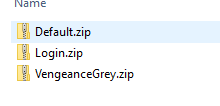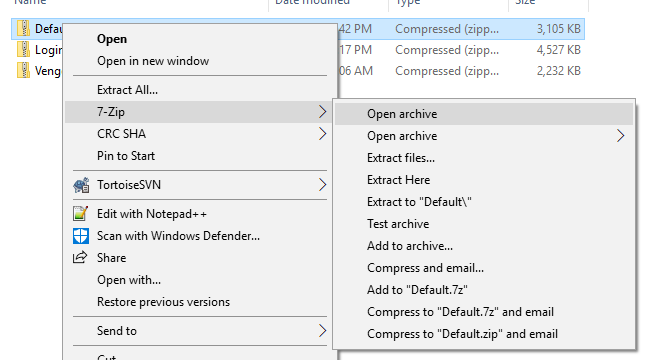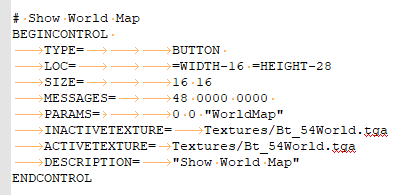Custom UI
The Shadowbane Default User Interface can be highly customized using the standard controls out of the box. Windows can be resized, transparency can be adjusted, and buttons moved around. To go further you need to edit the UI package directly, several members of the community have provided UIs that demonstrate this capability (e.g. Meekskin).
1. To do this on your own, navigate to your game folder and open the "Skins" folder. There should be several compressed folders in this folder: Default, Login, and potentially others.
2. Copy the Skin you want to edit outside of the Game Directory to make a backup.
3. In the Skins directory, right-click on the compressed folder you want to edit and open the archive (7-Zip works well for this). Do not Extract the folder! Extracting and Re-zipping does not work for whatever insane reason. You need to edit the files directly in the compressed folder.
4. Within the archive there are several .cfg that represent the various windows. These files show positioning, data elements, tool tips, etc. Changing these files is the goal.
5. Exercise: Update the HUD_Map.cfg file to replace the "Show World Map" button with a Resize Button.
a) Right-click on HUD_Map.cfg and select "Edit" b) Copy the text and past into Notepad++ (The formatting can be funky and its easier to edit in Notepad++) c) Remove the following controls:
d) Find the "Show World Map" control
e) Update the Control to reflect the following:
- Resizing control
BEGINCONTROL TYPE= BUTTON LOC= =WIDTH-16 =HEIGHT-28 SIZE= 16 16 MESSAGES= 0 53 0 INACTIVETEXTURE= Textures/Bt_03SizeNrml.tga ACTIVETEXTURE= Textures/Bt_03SizeAct.tga SELECTEDTEXTURE= Textures/Bt_03SizeSel.tga DESCRIPTION= "Resize Window" ENDCONTROL
f) Save the file and the archive (it will likely prompt to save) and then close the archive.
6) Restart Shadowbane to have the changes take effect