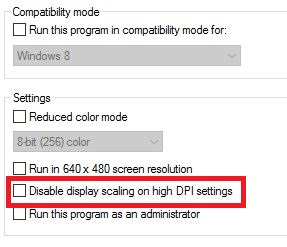Difference between revisions of "Troubleshooting"
| Line 36: | Line 36: | ||
* '''Solution''': To fix this issue, you must rollback the update. To uninstall the Fall Creators Update, go to Start > Settings and click on Update & Security. Click the Recovery link on the left and then click on Get started under "''Go back to the previous version of Windows 10.''" | * '''Solution''': To fix this issue, you must rollback the update. To uninstall the Fall Creators Update, go to Start > Settings and click on Update & Security. Click the Recovery link on the left and then click on Get started under "''Go back to the previous version of Windows 10.''" | ||
<br> | <br> | ||
| − | * '''Problem''': | + | * '''Problem''': The user interface (UI) is too short or too big for the screen |
* '''Cause''': The UI is preset for another resolution | * '''Cause''': The UI is preset for another resolution | ||
| − | * '''Solution''': While you can not change the default UI settings, you can fully customize the position of all UI elements. The layout you use is automatically saved and can be imported when making new characters. See [[UI Setup]] for detailed support. | + | * '''Solution''': While you can not change the default UI settings, you can fully customize the position of all UI elements by holding shift and then clicking to drag. The layout you use is automatically saved and can be imported when making new characters. See [[UI Setup]] for detailed support. |
<br> | <br> | ||
* '''Problem''': No "''Quit Game''" option in the in-game menu | * '''Problem''': No "''Quit Game''" option in the in-game menu | ||
Revision as of 16:43, 4 January 2018
Troubleshooting covers the most common issues that prevent players from playing Shadowbane.
If your problem is not listed here, check if it is a known issue or seek further help from the community discord server.
Contents
Launcher & Verification
- Problem: "Mac Address" field is empty on the launcher app
- Cause: Using the incorrect launcher on a 32-bit system
- Solution: If your system is 32-bit, you must use the 32-bit launcher found in the Shadowbane file directory.
Launcher Config Site
- Problem: "Hash mismatch" error
- Cause: There is a typo in the MAC Address, Auth Code, or both.
- Solution: Double check the numbers entered in the website match those on your laucher app.
- Problem: "Auth Code Already Registered" error
- Cause: You or someone else has already registered an account
- Solution: This is intentional. Only one account can be registered to a device.
Client Access and Gameplay
Unable to Login
- Problem: "Unable to login, please try again. If this problem persists contact customer support (Error - MAC not authorized. Use the SBE Launcher.)" error
- Cause: The account has not been verified.
- Solution:Follow the First-Time Login instructions.
- Problem: "The Server is Busy" error
- Cause: Server is down for maintenance or rebooting
- Solution: The server will be back up shortly. If not, please check the forum or discord server for more information.
In-Game Issues
- Problem: Camera is zoomed in too far and distorts view
- Cause: DPI settings
- Solution: Close the client. Right-click SB.EXE inside the Shadowbane directory, and click Properties. Uncheck "Disable display scaling on high DPI settings". Re-launch the game via the launcher.
- Problem: Middle mouse button (Mouse 3) does not pan the camera
- Cause: Microsoft Windows 10 Fall Creators Update removed this functionality (Source)
- Solution: To fix this issue, you must rollback the update. To uninstall the Fall Creators Update, go to Start > Settings and click on Update & Security. Click the Recovery link on the left and then click on Get started under "Go back to the previous version of Windows 10."
- Problem: The user interface (UI) is too short or too big for the screen
- Cause: The UI is preset for another resolution
- Solution: While you can not change the default UI settings, you can fully customize the position of all UI elements by holding shift and then clicking to drag. The layout you use is automatically saved and can be imported when making new characters. See UI Setup for detailed support.
- Problem: No "Quit Game" option in the in-game menu
- Cause: Intentional change
- Solution: The game should not be closed from anywhere except the character select screen. If you do so by accident, or experience a client crash, log back into the same character and quit to the character select screen prior to switching characters to avoid an inappropriate multibox penalty.