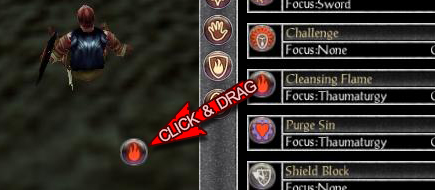Difference between revisions of "UI Setup"
| Line 19: | Line 19: | ||
[[File:DragPower.jpg|center|Drag powers out for easy access]] | [[File:DragPower.jpg|center|Drag powers out for easy access]] | ||
| − | == | + | == Keybinding == |
| + | Keybinding means using hotkeys to accomplish this instead of moving your mouse to click. Tedious as it may sound, this can be your greatest area for improvment if you are a "clicker". | ||
| + | |||
| + | === Why Keybind? === | ||
| + | Moving your mouse to click things takes longer than hitting a button on your keyboard. The average character has 15+ abilities, not counting targeting. It may seem like a negligible amount of time to locate and click an ability, but Shadowbane is a very fast-paced game where seconds, or even miliseconds could cost you a fight. Having things at your fingertips when you need them will give you an edge, and make your playing expierene that much better. | ||
| + | |||
| + | === What to Keybind === | ||
| + | Eventually, you will want every ability you need for fighting bound. | ||
| + | |||
| + | If you are brand new to this play style or are in the process of re-learning, just begin with a few important abilities first. Give priority to time-sensitive abilities such as heals or dispells. After you master those, expand outward. Utilize your shift, control, and alt key modifiers to conserve valuable keyboard space. | ||
| + | |||
| + | === Default Keybinds === | ||
| + | Before you even begin, the game has bound some of your keys for you. | ||
| + | |||
{{Navbox | {{Navbox | ||
|header=Shadowbane Guides | |header=Shadowbane Guides | ||
|body={{Guides}} | |body={{Guides}} | ||
}} | }} | ||
Revision as of 08:31, 13 October 2014
The Shadowbane user interface is highly customizable. Every element of it may be moved, tweaked, or destroyed. There are even a bunch of supplementary windows you can add from the menu. The whole UI can be as basic or as complex as you like.
Contents
The Basics
Before you begin moving things to your liking, there is a setting you'll want to modify first. It's called Snap-To Grid, and it will keep everything lined up nicely.
- Enable the Snap-to-Grid: Press "Escape", click "Settings", click "Preferences". Move the Snap-To Grid slider at the bottom to adjust the size of the grid. A few pixels to from the left should be enough for most people.
- Move a UI Element: Shift + Click and drag
- Tweak a UI Element: Ctrl + Click
- Adjust transparency, key binds, or delete with the menu that appears.
Alternative Windows
In this section, you will explore two menu options: Windows and Character Info. Each has togglable extra or replacement windows for you to use.
Windows
Character Info
Dragging Minor Elements
Many windows will allow you to drag smaller elements out to become independant items. Try this with buttons, power cameos, status bars, and even things like emotes.
Keybinding
Keybinding means using hotkeys to accomplish this instead of moving your mouse to click. Tedious as it may sound, this can be your greatest area for improvment if you are a "clicker".
Why Keybind?
Moving your mouse to click things takes longer than hitting a button on your keyboard. The average character has 15+ abilities, not counting targeting. It may seem like a negligible amount of time to locate and click an ability, but Shadowbane is a very fast-paced game where seconds, or even miliseconds could cost you a fight. Having things at your fingertips when you need them will give you an edge, and make your playing expierene that much better.
What to Keybind
Eventually, you will want every ability you need for fighting bound.
If you are brand new to this play style or are in the process of re-learning, just begin with a few important abilities first. Give priority to time-sensitive abilities such as heals or dispells. After you master those, expand outward. Utilize your shift, control, and alt key modifiers to conserve valuable keyboard space.
Default Keybinds
Before you even begin, the game has bound some of your keys for you.
| Shadowbane Guides | |||||||
|---|---|---|---|---|---|---|---|
| |||||||