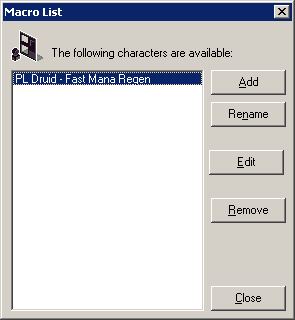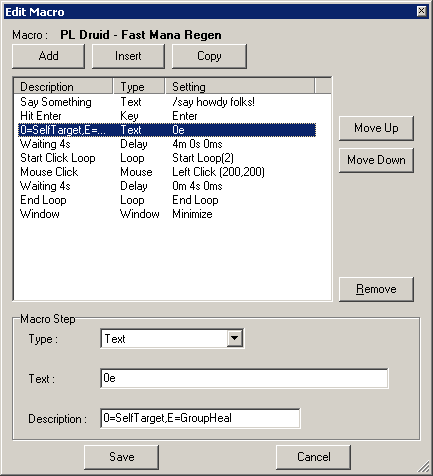Warning: Macroing is prohibited by the Shadowbane Terms of Service . The use of a macro program may result in the suspension or closure of your account.
Macro List
- Add a Macro to the list of macros available to be used by a character. This is required, and "holds" a list of steps the macro will execute.
- Rename the currently select macro with a new name.
- Edit the steps the macro executes.
- Remove a macro from the list, and all macros steps assigned to that macro.
- Close the Macro List window.
|
|
Edit Macro
When AGC reaches the last step listed in a macro, it WILL automatically start from the beginning. Loop steps (explained below) are not required.
- Options
- Add to the bottom of the list one of the following actions:
- Delay a specified amount of time (In Minutes and/or Seconds and/or 100s of Milliseconds)
- Text emulated to Shadowbane letter by letter.
- Key that is usually not a key that can be represented in Test (Enter, F9, etc).
- Loop that represents a start of a Loop (with a specified number of loops) or and End of a loop. Every Start Loop step must have an associated End loop step.
- Mouse click emulation. Supports options are left (or right) mouse button down, up, and click. Mouse down and up is fairly experimental, and was designed to allow dragging items within Shadowbane from one window (Inventory) to another (Trade Window).
- Window options that affect the Shadowbane window. Options include Hide (completely), Show (ala Unhide), Minimize, Maximize, Restore (to last known visible state and will not "Show").
- Insert any step available in the Add, before the currently selected ttep.
- Copy the currently selected steps to the bottom of the list.
- Move Up the currently selected (single) step above the previous step.
- Move Down the currently selected (single) step below the next step.
- Remove the currently selected step(s).
- Macro Step Options
- Type of the step, can be changed to any other step type.
- <Varible> defines how the step works, changes as you select different steps.
- Description of the step selected, shown in the main processes screen.
- Save the changes to the macro.
- Cancel the changes to the macro.
|
|
AGC Macro Tutorial Next Step: Step 3: Understanding Processes